Grouse
Grouse:PageEditingTutorials
From Grouse House Wiki
This page contains tutorials for updating specific pages on the wiki. When a task is available in the #asst-to-do channel on Discord, this page will be updated with information on how to complete the task!
| Table of Contents |
|---|
| Links not working? Sections must be expanded to jump to a subheader within them! |
| Raccoon Wares |
Raccoon Wares
Raccoon Wares
The Raccoon Wares page needs to be finished up with backgrounds and gameplay items added to the shop's stock!
Items should be added where designated on the page. Every spot that needs to be updated with items is marked with a note like below! These notes will only be visible once you're in the editing menu. Searching the page for the word "Insert" will show all of the areas currently needing editing.
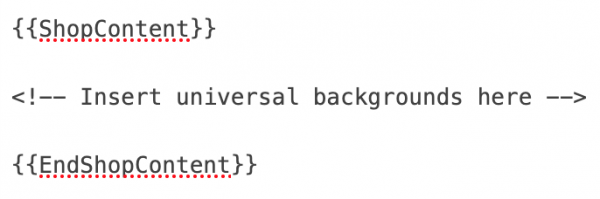
There are a few templates used when adding a shop item to this page.
Adding Gameplay Items
Adding Gameplay Items
Every gameplay item available in the Raccoon Wares shop needs to be added to the Gameplay Items section of the page. As an example of how they should be added, I've already included the Variant Removal item. Gameplay items can be added using the template below.
{{RWShopItem|IN GAME NAME|[[File:NAME.png]]|Cost}}
Within this template, you'll just need to replace the variable. "IN GAME NAME" should be replaced with the item's exact name on Wolvden. "NAME" should be replaced with the name of the item without any punctuation or spaces (ex. Nesting Material should become Nestingmaterial). Cost should be replaced with the cost of the item in SC. An example is included below for the Variant Removal item.
{{RWShopItem|Variant Removal|[[File:Variantremoval.png]]|10}}
Gameplay items should be sorted by cost in this section.
Adding Backgrounds
Adding Backgrounds
Backgrounds can be added in a similar way to decorations, with a template that allows the background to be previewed on a wolf. Two templates are available - one with a note for dynamic/time-limited backgrounds, and one without a note for basic backgrounds.
{{RWBackground}} is used for basic backgrounds that are always in the shop.
{{RWBackgroundNote}} is used for dynamic or time-limited backgrounds which are only in the shop at specific times or which were only available previously.
Filling out the templates is pretty simple, and each is filled in the same! Here is the specific information that goes in each part, and I'll explain them in detail.
{{TemplateName|Background Name|Escaped Background Name|SC Cost|File Path|Condensed Background Name|Optional Note}}
- Template Name: Choose between one of the two templates above based on the type of background.
- Background Name: The background's exact name in game.
- Escaped Background Name: The background's exact name in game. However, if the background has an apostrophe, the name will need to be edited. Add \ in front of any apostrophes included in this section. For example, Steller's will become Steller \'s in this section only.
- SC Cost: The cost of the item in the shop (ex. 200)
- File Path: Based on the first letter of the background's name. For example, a background starting with a will have "a/aa" in this section.
- Condensed Background Name: The decor's exact name in game, without any spaces or punctuation, and only the first letter capitalized.
- Optional Note: This section should only be included in the note version of the template, and is where you can specify how the item is obtained.
Here's some examples:
{{RWBackground|[USA] Rhode Island - Oceanfront Beach|[USA] Rhode Island - Oceanfront Beach|1000|u/uu|Usarhodeislandoceanfrontbeach}}
{{RWBackgroundNote|Night Time|Night Time|1000|n/nn|Nighttime|Available during '''Night''' time}}
