Grouse
PageEditingTutorials: Difference between revisions
From Grouse House Wiki
m (Mel moved page Grouse:PageEditingTutorial to Grouse:PageEditingTutorials) |
No edit summary |
||
| (One intermediate revision by the same user not shown) | |||
| Line 6: | Line 6: | ||
|- | |- | ||
| class="disclaimer | ''Links not working? Sections must be expanded to jump to a subheader within them!'' | | class="disclaimer | ''Links not working? Sections must be expanded to jump to a subheader within them!'' | ||
|- | |||
| class="mtocl1" | [https://grousehouse.wiki/Grouse:PageEditingTutorials#Crafting_and_Recipes Crafting and Recipes] | |||
|- | |- | ||
| class="mtocl1" | [https://grousehouse.wiki/Grouse:PageEditingTutorials#Raccoon_Wares Raccoon Wares] | | class="mtocl1" | [https://grousehouse.wiki/Grouse:PageEditingTutorials#Raccoon_Wares Raccoon Wares] | ||
| Line 13: | Line 15: | ||
{{SectionToggles}} | {{SectionToggles}} | ||
<h2 class="c-header active">Crafting and Recipes</h2> | |||
<div class="c-content" style="display: block;"> | |||
== Crafting and Recipes == | |||
The [[Crafting and Recipes]] page is awaiting a full list of recipes! We need to include every recipe with its ingredients and source. | |||
Recipes should be added where designated on the page. Every spot that needs to be updated with recipes is marked with a note like below. These notes will only be visible once you're in the editing menu. Searching the page for the word "Insert" will show all of the areas currently needing editing. | |||
<center>[[File:EditComment.png|400px]]</center> | |||
Recipes are added using a template that's pretty simple to follow, but which will need to be filled in in a specific way to maintain consistent formatting and enable decor/background previews! | |||
<html>{{Crafting Recipe<br> | |||
|NAME<br> | |||
|IMAGE<br> | |||
|[[File:ingredient1.png]] '''x#''' Ingredient 1<br> | |||
[[File:ingredient2.png]] '''x#''' Ingredient 2<br> | |||
[[File:ingredient3.png]] '''x#''' Ingredient 3<br> | |||
|'''SOURCE METHOD''' | |||
<br><br> | |||
'''SOURCE SPECIFICS'''<br> | |||
}} | |||
</html> | |||
Variables in this template should be filled out like this: | |||
'''NAME:''' The item's exact name in-game | |||
'''IMAGE:''' For applicators, this will be a typical Wikitext file insert of the applicator's thumbnail, such as <html>[[File:base_badger.png]]</html>. For decorations and backgrounds, this will be a specific additional template depending on the item. Simply, backgrounds will have their own image template used here, while decorations will use one of four templates depending on how the decor displays on the wolf. I'll explain these templates in the [https://grousehouse.wiki/Grouse:PageEditingTutorials#Decor_and_Background_Images next section]. | |||
'''INGREDIENTS:''' Ingredients are filled out with typical Wikitext file insert images, followed by a bolded required amount, and then the item's name. If there are multiple ingredients, add a line break (< br>) at the end of any line that will be followed by a new ingredient. The last ingredient in the list does not need a line break. I believe any ingredients currently uploaded onto the site are using the name of the image in the game's files (remnants_bone, skull_badger). If you can't find the item using that name or its regular name (Remnantbone, Badgerskull), feel free to upload the item with whichever naming convention you wish! | |||
'''SOURCE:''' The source section of the template has a couple of parts. Source Method will be the general method of obtaining the recipe, such as "Exploring", "Scouting", or "Battling". The Source Specifics will be where you can go into detail about how the recipe is found. We can keep these general for now, such as only saying "encounters which typically drop Bones". If you'd like to be much more thorough, we can add "encounters which typically drop Bones: list of encounters here", to specify exactly which encounters the recipe is found from. I suggest adding every recipe first and then going back to add specific encounters/enemies, since many will be found from the same encounters/enemies! | |||
Here is an example of the template used for the Acorn Bundle Decor. | |||
<html> | |||
{{CraftingRecipe<br> | |||
|Acorn Bundle Decor<br> | |||
|{{DecorOneOnlyThumb|Acorn Bundle Decor|a/aa|Acornbundledecor}}<br> | |||
|[[File:remnants_acorn.png]] '''x5''' Remnant: Acorn<br> | |||
|'''Exploring''' | |||
<br><br> | |||
'''Offer Acorns''' to various animals (random chance)<br> | |||
}} | |||
</html> | |||
<h3 class="c-header active">Decor and Background Images</h3> | |||
<div class="c-content" style="display: block;"> | |||
=== Decor and Background Images === | |||
In order to enable the previewers, decor and background thumbnails must be added to the crafting recipe template using another template. | |||
For backgrounds, insert the thumbnail using this template: | |||
<html>{{BackgroundOnlyThumb|NAME|FILEPATH|CONDENSED NAME}}<br>ex. {{BackgroundOnlyThumb|Abandoned Den|a/aa|Abandonedden}}</html> | |||
For decorations, you'll use one of the four templates below: | |||
<html>{{DecorAllOnlyThumb|NAME|FILEPATH|CONDENSED NAME}}</html> | |||
<html>{{DecorOneOnlyThumb|NAME|FILEPATH|CONDENSED NAME}}</html> | |||
<html>{{DecorBelowAllOnlyThumb|NAME|FILEPATH|CONDENSED NAME}}</html> | |||
<html>{{DecorBelowOneOnlyThumb|NAME|FILEPATH|CONDENSED NAME}}</html> | |||
DecorAll should be used for a decoration that sits in front of the wolf and changes depending on their stage, such as a necklace. DecorOne should be used for a decor that sits in front of the wolf but does not change with their stage. DecorBelowAll should be used for a decor that sits behind the wolf and changes with their stage. DecorBelowOne should be used for a decor that sits behind the wolf and does not change depending on their stage. | |||
After you've chosen a template, they're filled out in the same way. NAME should be replaced with the item's exact name in game. FILEPATH should be replaced with a file path of the item's first letters. For example, a decor starting with c would have c/cc and a decor starting with s would have s/ss. CONDENSED NAME should be replaced with the decor's name with no punctuation or spaces and only the first letter capitalized. | |||
'''I've added one decoration, one background, and one applicator to the [[Crafting and Recipes]] page to help give you an idea of how it works! Let me know if you have any questions :D''' | |||
</div> | |||
</div> | |||
<h2 class="c-header active">Raccoon Wares</h2> | <h2 class="c-header active">Raccoon Wares</h2> | ||
<div class="c-content" style="display: block;"> | <div class="c-content" style="display: block;"> | ||
| Line 39: | Line 135: | ||
Within this template, you'll just need to replace the | Within this template, you'll just need to replace the variables. "IN GAME NAME" should be replaced with the item's exact name on Wolvden. "NAME" should be replaced with the name of the item without any punctuation or spaces (ex. Nesting Material should become Nestingmaterial). Cost should be replaced with the cost of the item in SC. An example is included below for the Variant Removal item. | ||
| Line 52: | Line 148: | ||
<h3 class="c-header active">Adding Backgrounds</h3> | <h3 class="c-header active">Adding Backgrounds</h3> | ||
<div class="c-content" style="display: block;"> | <div class="c-content" style="display: block;"> | ||
=== Adding Backgrounds === | === Adding Backgrounds === | ||
Latest revision as of 18:05, 22 December 2024
This page contains tutorials for updating specific pages on the wiki. When a task is available in the #asst-to-do channel on Discord, this page will be updated with information on how to complete the task!
| Table of Contents |
|---|
| Links not working? Sections must be expanded to jump to a subheader within them! |
| Crafting and Recipes |
| Raccoon Wares |
Crafting and Recipes
Crafting and Recipes
The Crafting and Recipes page is awaiting a full list of recipes! We need to include every recipe with its ingredients and source.
Recipes should be added where designated on the page. Every spot that needs to be updated with recipes is marked with a note like below. These notes will only be visible once you're in the editing menu. Searching the page for the word "Insert" will show all of the areas currently needing editing.
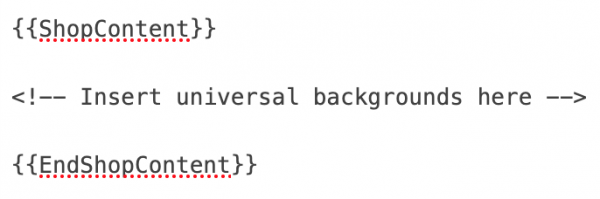
Recipes are added using a template that's pretty simple to follow, but which will need to be filled in in a specific way to maintain consistent formatting and enable decor/background previews!
{{Crafting Recipe
|NAME
|IMAGE
|[[File:ingredient1.png]] '''x#''' Ingredient 1
[[File:ingredient2.png]] '''x#''' Ingredient 2
[[File:ingredient3.png]] '''x#''' Ingredient 3
|'''SOURCE METHOD'''
'''SOURCE SPECIFICS'''
}}
Variables in this template should be filled out like this:
NAME: The item's exact name in-game
IMAGE: For applicators, this will be a typical Wikitext file insert of the applicator's thumbnail, such as [[File:base_badger.png]]. For decorations and backgrounds, this will be a specific additional template depending on the item. Simply, backgrounds will have their own image template used here, while decorations will use one of four templates depending on how the decor displays on the wolf. I'll explain these templates in the next section.
INGREDIENTS: Ingredients are filled out with typical Wikitext file insert images, followed by a bolded required amount, and then the item's name. If there are multiple ingredients, add a line break (< br>) at the end of any line that will be followed by a new ingredient. The last ingredient in the list does not need a line break. I believe any ingredients currently uploaded onto the site are using the name of the image in the game's files (remnants_bone, skull_badger). If you can't find the item using that name or its regular name (Remnantbone, Badgerskull), feel free to upload the item with whichever naming convention you wish!
SOURCE: The source section of the template has a couple of parts. Source Method will be the general method of obtaining the recipe, such as "Exploring", "Scouting", or "Battling". The Source Specifics will be where you can go into detail about how the recipe is found. We can keep these general for now, such as only saying "encounters which typically drop Bones". If you'd like to be much more thorough, we can add "encounters which typically drop Bones: list of encounters here", to specify exactly which encounters the recipe is found from. I suggest adding every recipe first and then going back to add specific encounters/enemies, since many will be found from the same encounters/enemies!
Here is an example of the template used for the Acorn Bundle Decor.
{{CraftingRecipe
|Acorn Bundle Decor
|{{DecorOneOnlyThumb|Acorn Bundle Decor|a/aa|Acornbundledecor}}
|[[File:remnants_acorn.png]] '''x5''' Remnant: Acorn
|'''Exploring'''
'''Offer Acorns''' to various animals (random chance)
}}
Decor and Background Images
Decor and Background Images
In order to enable the previewers, decor and background thumbnails must be added to the crafting recipe template using another template.
For backgrounds, insert the thumbnail using this template:
{{BackgroundOnlyThumb|NAME|FILEPATH|CONDENSED NAME}}
ex. {{BackgroundOnlyThumb|Abandoned Den|a/aa|Abandonedden}}
For decorations, you'll use one of the four templates below:
{{DecorAllOnlyThumb|NAME|FILEPATH|CONDENSED NAME}}
{{DecorOneOnlyThumb|NAME|FILEPATH|CONDENSED NAME}}
{{DecorBelowAllOnlyThumb|NAME|FILEPATH|CONDENSED NAME}}
{{DecorBelowOneOnlyThumb|NAME|FILEPATH|CONDENSED NAME}}
DecorAll should be used for a decoration that sits in front of the wolf and changes depending on their stage, such as a necklace. DecorOne should be used for a decor that sits in front of the wolf but does not change with their stage. DecorBelowAll should be used for a decor that sits behind the wolf and changes with their stage. DecorBelowOne should be used for a decor that sits behind the wolf and does not change depending on their stage.
After you've chosen a template, they're filled out in the same way. NAME should be replaced with the item's exact name in game. FILEPATH should be replaced with a file path of the item's first letters. For example, a decor starting with c would have c/cc and a decor starting with s would have s/ss. CONDENSED NAME should be replaced with the decor's name with no punctuation or spaces and only the first letter capitalized.
I've added one decoration, one background, and one applicator to the Crafting and Recipes page to help give you an idea of how it works! Let me know if you have any questions :D
Raccoon Wares
Raccoon Wares
The Raccoon Wares page needs to be finished up with backgrounds and gameplay items added to the shop's stock!
Items should be added where designated on the page. Every spot that needs to be updated with items is marked with a note like below! These notes will only be visible once you're in the editing menu. Searching the page for the word "Insert" will show all of the areas currently needing editing.
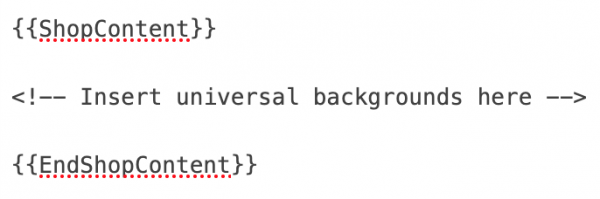
There are a few templates used when adding a shop item to this page.
Adding Gameplay Items
Adding Gameplay Items
Every gameplay item available in the Raccoon Wares shop needs to be added to the Gameplay Items section of the page. As an example of how they should be added, I've already included the Variant Removal item. Gameplay items can be added using the template below.
{{RWShopItem|IN GAME NAME|[[File:NAME.png]]|Cost}}
Within this template, you'll just need to replace the variables. "IN GAME NAME" should be replaced with the item's exact name on Wolvden. "NAME" should be replaced with the name of the item without any punctuation or spaces (ex. Nesting Material should become Nestingmaterial). Cost should be replaced with the cost of the item in SC. An example is included below for the Variant Removal item.
{{RWShopItem|Variant Removal|[[File:Variantremoval.png]]|10}}
Gameplay items should be sorted by cost in this section.
Adding Backgrounds
Adding Backgrounds
Backgrounds can be added in a similar way to decorations, with a template that allows the background to be previewed on a wolf. Two templates are available - one with a note for dynamic/time-limited backgrounds, and one without a note for basic backgrounds.
{{RWBackground}} is used for basic backgrounds that are always in the shop.
{{RWBackgroundNote}} is used for dynamic or time-limited backgrounds which are only in the shop at specific times or which were only available previously.
Filling out the templates is pretty simple, and each is filled in the same! Here is the specific information that goes in each part, and I'll explain them in detail.
{{TemplateName|Background Name|Escaped Background Name|SC Cost|File Path|Condensed Background Name|Optional Note}}
- Template Name: Choose between one of the two templates above based on the type of background.
- Background Name: The background's exact name in game.
- Escaped Background Name: The background's exact name in game. However, if the background has an apostrophe, the name will need to be edited. Add \ in front of any apostrophes included in this section. For example, Steller's will become Steller \'s in this section only.
- SC Cost: The cost of the item in the shop (ex. 200)
- File Path: Based on the first letter of the background's name. For example, a background starting with a will have "a/aa" in this section.
- Condensed Background Name: The decor's exact name in game, without any spaces or punctuation, and only the first letter capitalized.
- Optional Note: This section should only be included in the note version of the template, and is where you can specify how the item is obtained.
Here's some examples:
{{RWBackground|[USA] Rhode Island - Oceanfront Beach|[USA] Rhode Island - Oceanfront Beach|1000|u/uu|Usarhodeislandoceanfrontbeach}}
{{RWBackgroundNote|Night Time|Night Time|1000|n/nn|Nighttime|Available during '''Night''' time}}
